I made this card for one of Circleville’s NSD Challenges. The Go Big Or Go Home Challenge was created by Sara. She challenged us to create a layout or card using an oversized photo or title.
I made a card, since I needed one for my younger brother’s birthday today — he turned 64. He recently bought a wood lathe and has been having a blast making some beautiful wood projects, so I wanted to use a wood theme for his card. I pulled out my Imagine Snapshot: Nature cartridge and printed a bark pattern for the background and a lighter wood grain pattern for the letters.
The card itself is made from kraft paper. Happy Birthday is from Something to Celebrate and is cut at 3.5″. I inked and chalked all the pieces before gluing them together. This card is simple, but I really like how it turned out. I put some money inside so my brother can go to the wood store and get something he wants.
- Cricut cartridges – Snapshot: Nature (Imagine), Something to Celebrate
- Chalk
- Ink
- Stickles














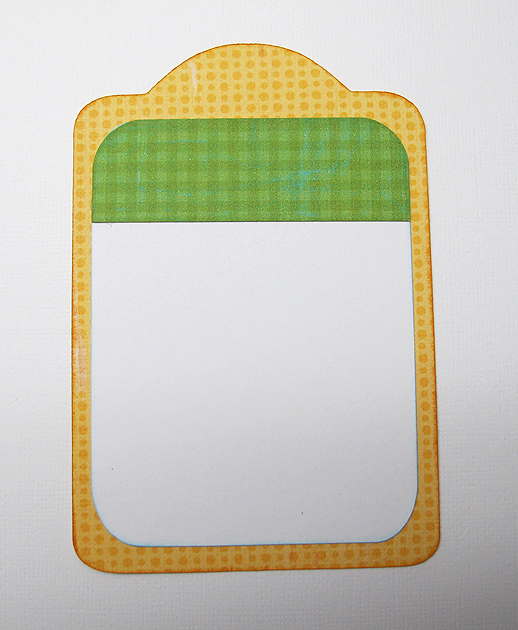







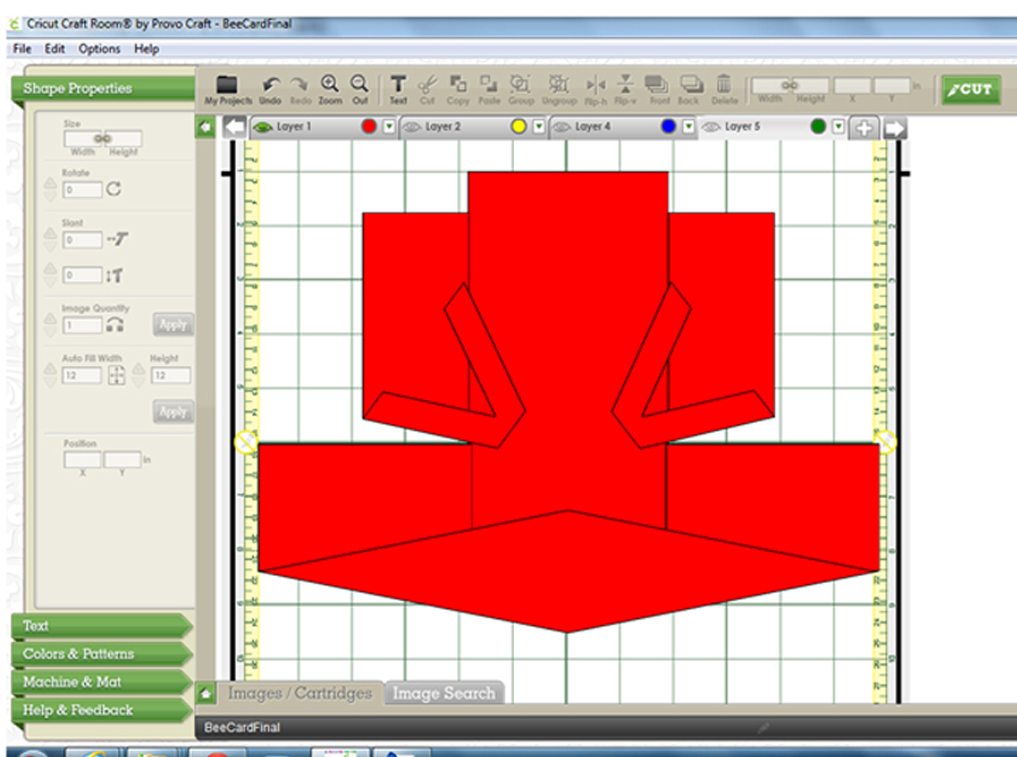



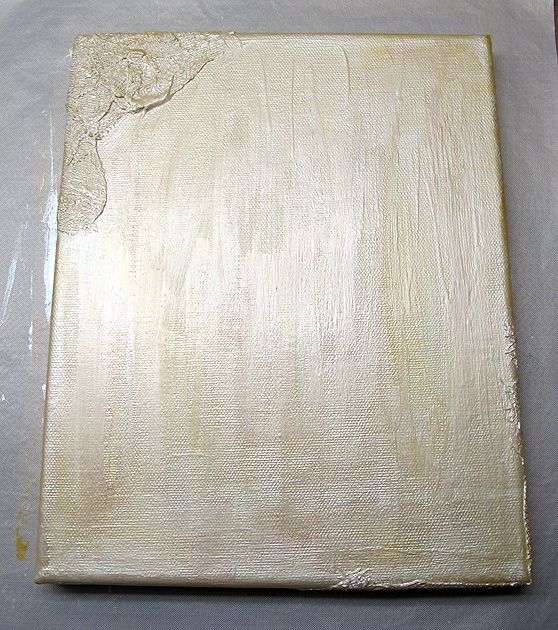



















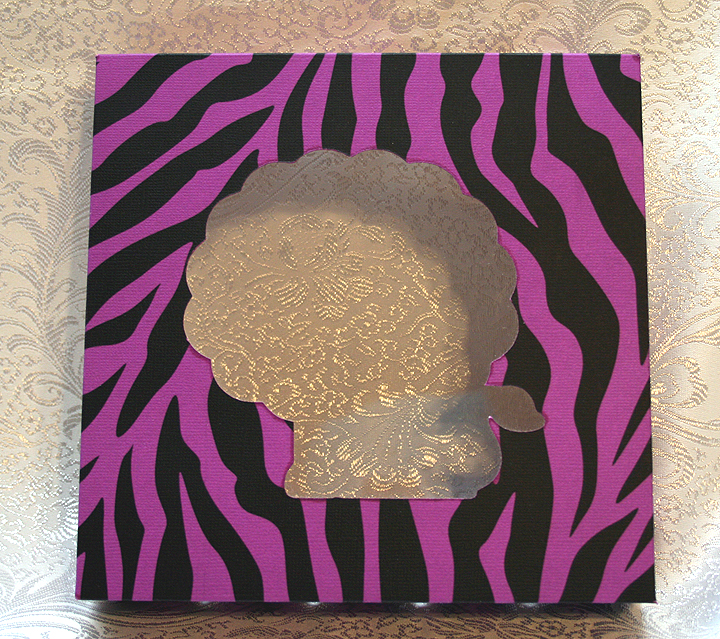









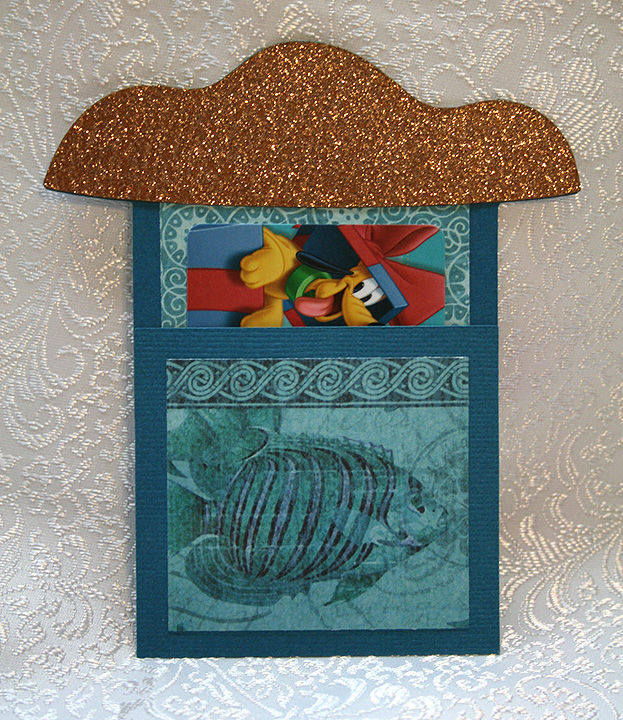







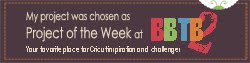

Recent Comments