Here is my project for the Circleville Did-I-Mension challenge hosted by Renee. Be sure and check out her blog and see the beautiful boxes she made for this challenge.
Renee challenged us to created a 3D box, bag or some other project. Since I had just finished making my cupcake for the previous challenge, I thought a box to put the cupcake in would be the ideal project to make. I used Sweet Tooth Boxes to cut my box, using the Cube Box cut at 11.5″. All the cardstock used to construct the box is from Bazzill.
It didn’t take too long until I realized I was faced with a challenge. I could only make a box that would fit on a 12″ x 12″ piece of paper. I needed a square box and I could get the size I need (barely) for the cupcake to go inside, but I couldn’t get it tall enough. I spent a good two hours going back and forth on what to do. I was looking at making something completely different for my project, but I kept coming back to the cupcake because I really needed a box.
I finally decided to see if I could add a separate piece of cardstock to the top of the box without it looking too funky. I cut 2″ strips and had to piece them together to get four 4″ sides. I used a Martha Stewart punch on the bottom edge. I think it is called Laurel Leaf. This is what the box looks like without the lid.
The added piece gave me the height I needed, but I’m not too sure on the overall appearance. I think it looks OK. I made a rosette to put on the lid, using the Graphic 45 paper from the cupcake. I then added a bow to the rosette.
- Cricut Cartridge – Sweet Tooth Boxes
- Bazzill cardstock
- Martha Stewart Laurel Leaf punch
- Ribbon

















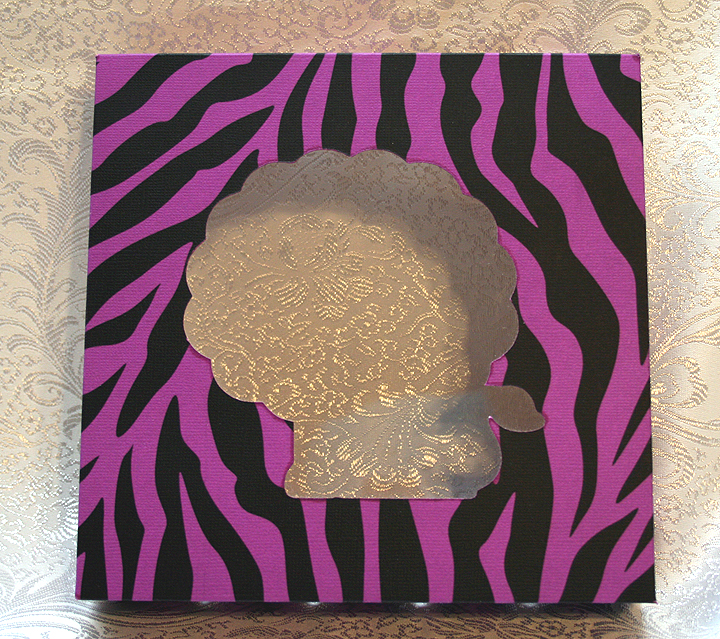




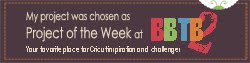

Recent Comments